How to Build an AI Sales Development Representative (SDR) in Slack - Part 3: Email Sequence Generation
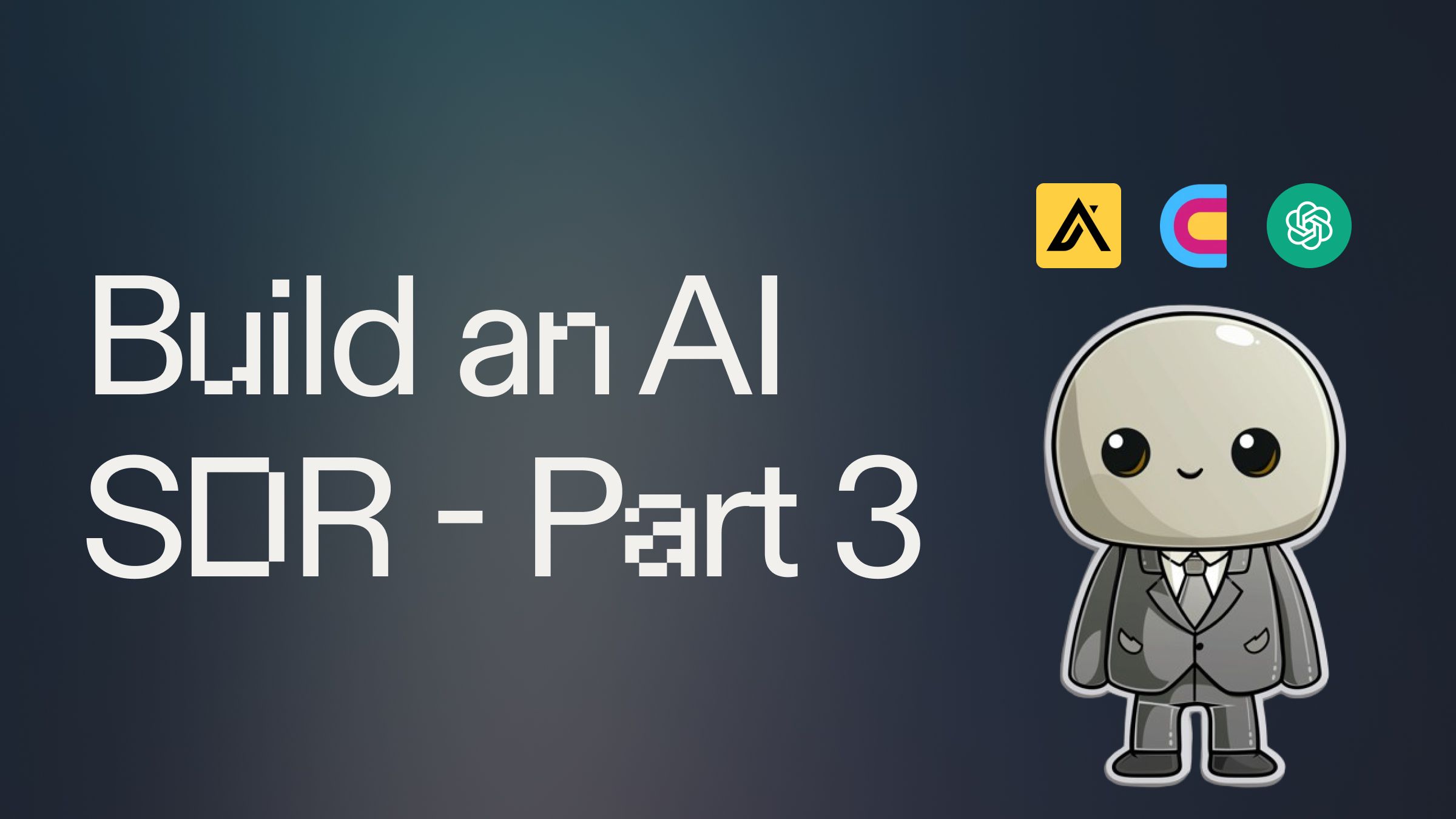
Introduction #
In this third part of our AI SDR series, we'll enhance our AI sales assistant with email sequence generation capabilities. This powerful feature transforms our AI-powered lead generation and qualification tool into a comprehensive outreach system. By the end of this guide, your AI SDR will not only find and qualify leads but also generate email sequences, significantly boosting your sales team's efficiency and outreach effectiveness.
This guide is Part 3 of a six-part series for how to build your own AI SDR (Sales Development Representative) in Slack. This template includes the code from both Parts 1 and 2 and the subsequent guides are linked at the bottom of this post.
Getting Started #
To begin enhancing your AI sales assistant with email sequence generation, fork this template by clicking "Use Template" below:
Additional API Setup for Your AI SDR
For this enhanced version of our AI for lead generation and outreach, you'll need to ensure you have the OpenAI API key set up:
OpenAI API Key
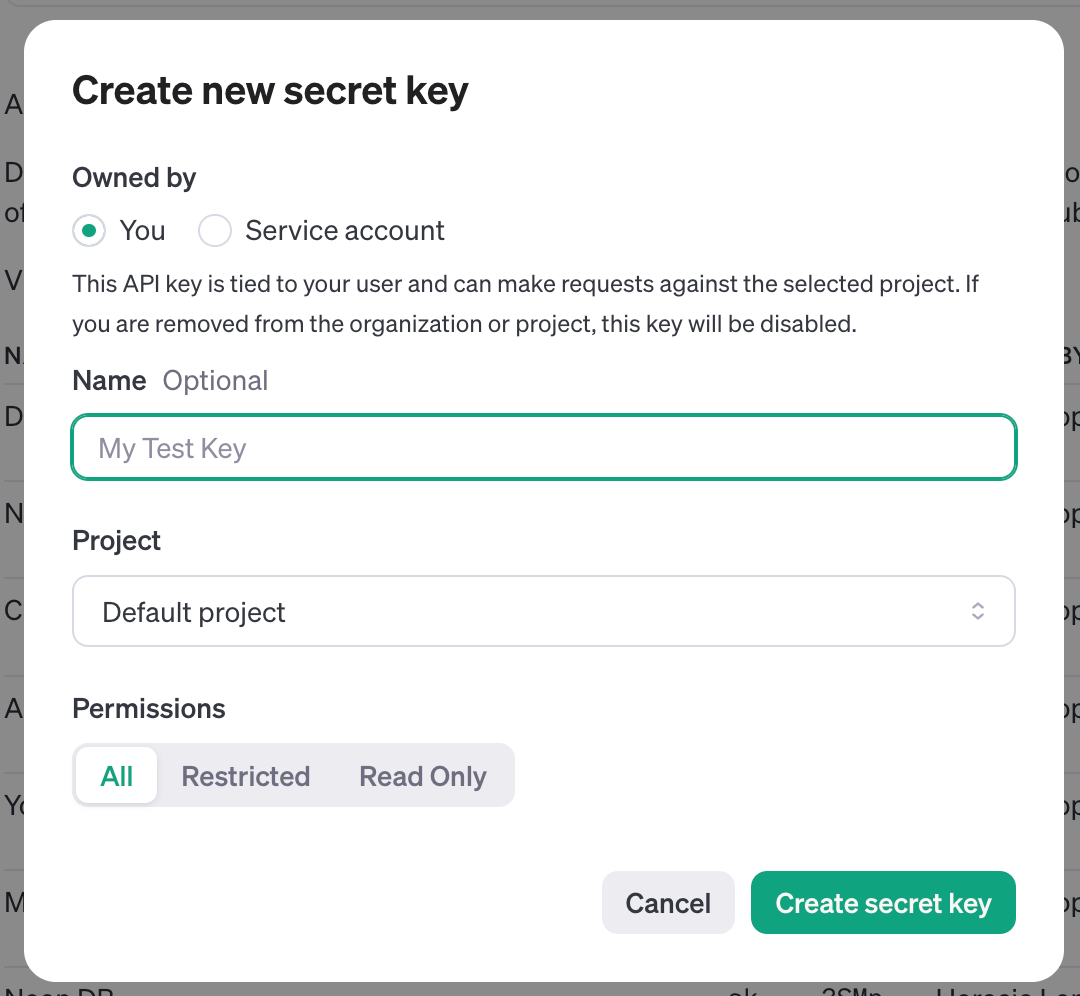
- Log in to the OpenAI developer platform.
- Navigate to API keys and create a new secret key.
- Copy the secret key and add it to Replit's Secrets tab as OPENAI_API_KEY.
Breaking Down the Enhanced AI Sales Assistant Code #
Let's explore the key components that make our AI SDR a more powerful tool for lead generation, qualification, and email sequence generation:
Email Sequence Generation Process
The generate_email function in utils.py is the core of our email sequence generation process:
This function uses OpenAI's GPT model to generate personalized email content based on the company details, the current email in the sequence, and sample lead information.
Handling Email Sequence Generation in Slack
In main.py, we've added new functions to handle the email sequence generation process:
These functions handle the process of generating an email sequence, from selecting the number of emails to generating and reviewing each email in the sequence.
Deploying Your AI SDR #
In order to keep your AI SDR running 24/7 and receive requests whenever someone mentions it in Slack, you'll need to deploy it on a hosted server.
Open a new tab in the Workspace and search for “Deployments” or open the control console by typing ⌘ + K (or Ctrl + K) and type "deploy". You should find a screen like this.
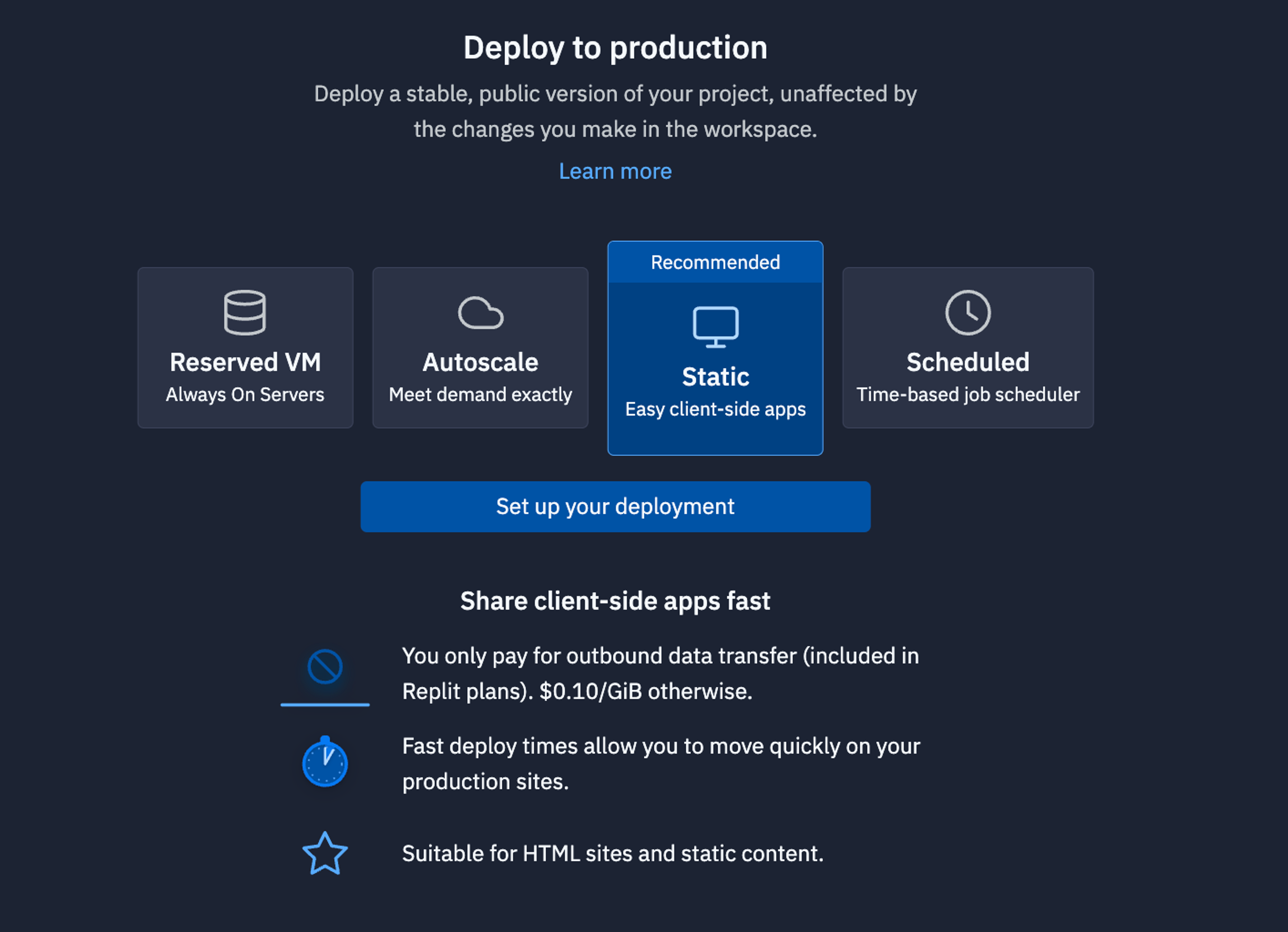
For bots like this that need always need to be up listening to requests, we recommend using a Reserved VM. On the next screen, click Approve and configure build settings most internal bots work fine with the default machine settings but if you need more power later, you can always come back and change these settings later. You can monitor your usage and billing at any time at: replit.com/usage.
On the next screen, you’ll be able to set your primary domain and edit the Secrets that will be in your production deployment. Usually, we keep these settings as they are.
Finally, click Deploy and watch your bot go live!
What's Next for Your AI Sales Assistant #
In the next part of this series, we'll be adding the ability for the assistant to add your leads and your drafted email sequence into a Smartlead outbound campaign. The other parts of the series include:
- AI SDR - Part 1 - Lead List Creation
- AI SDR - Part 2 - Lead Enrichment
- AI SDR - Part 3 (this guide) - Draft Email Copy
- AI SDR - Part 4 - Create Smartlead campaign
- AI SDR - Part 5 - Add Leads to HubSpot
- AI SDR - Part 6 (Final) - Agent Mode
If you'd like to discuss how to enable your team to build and implement tools like these, feel free to schedule some time with the Replit team for a quick demo of our product.
Happy coding and selling!

